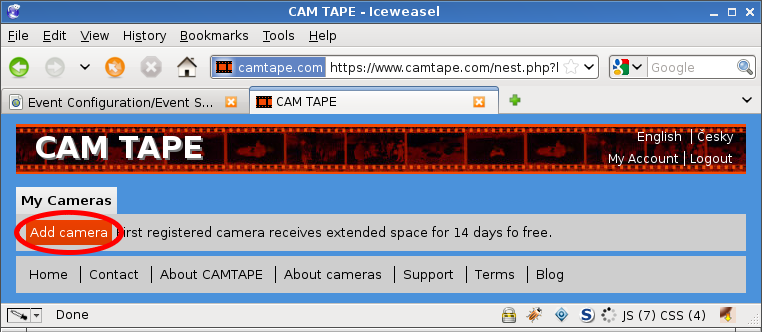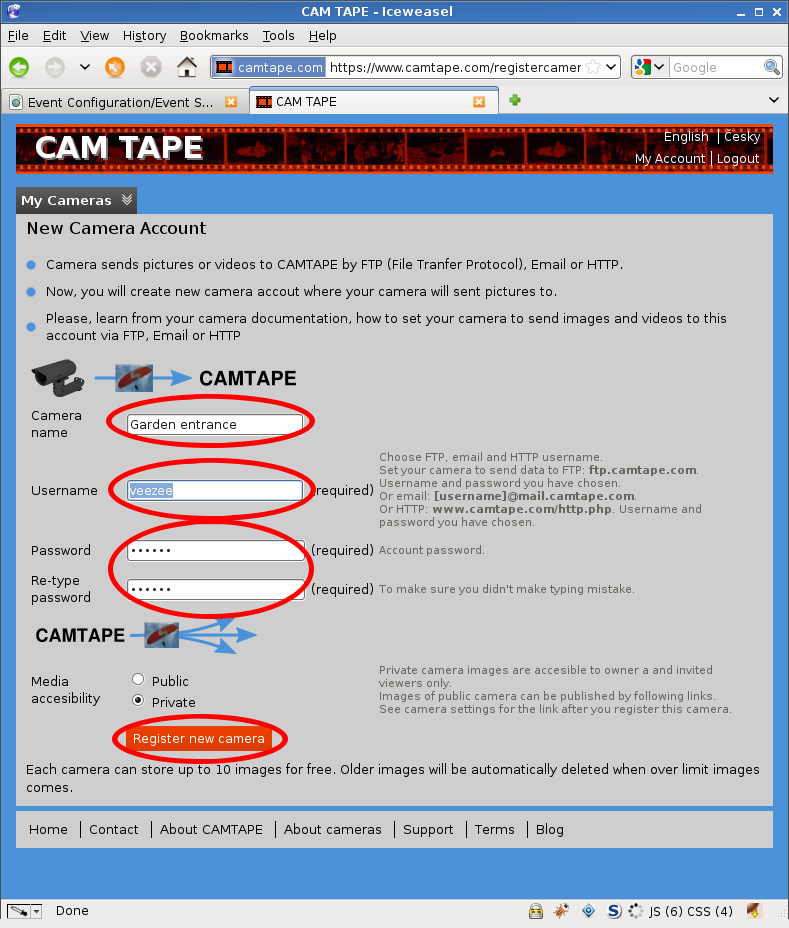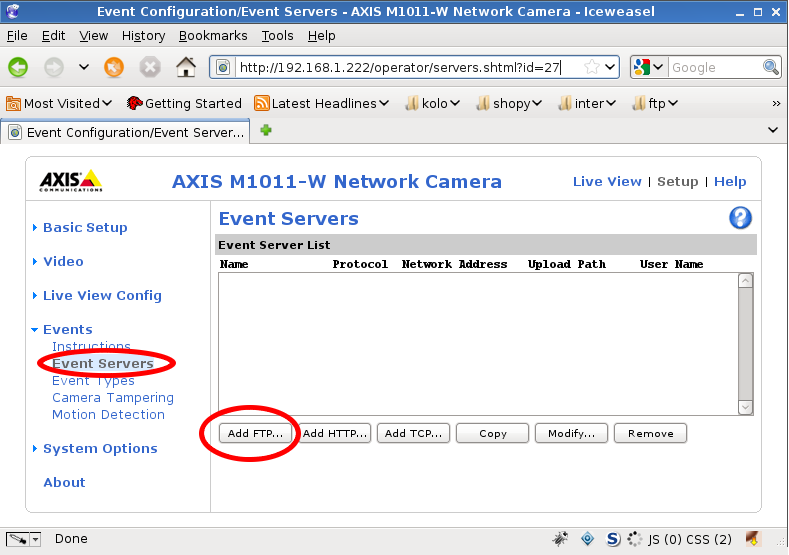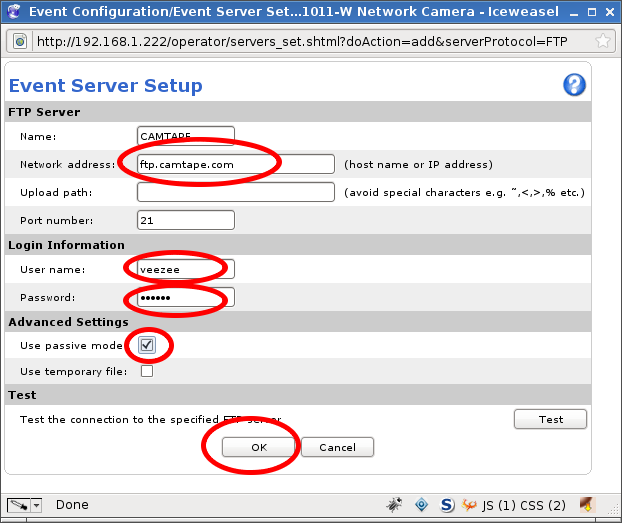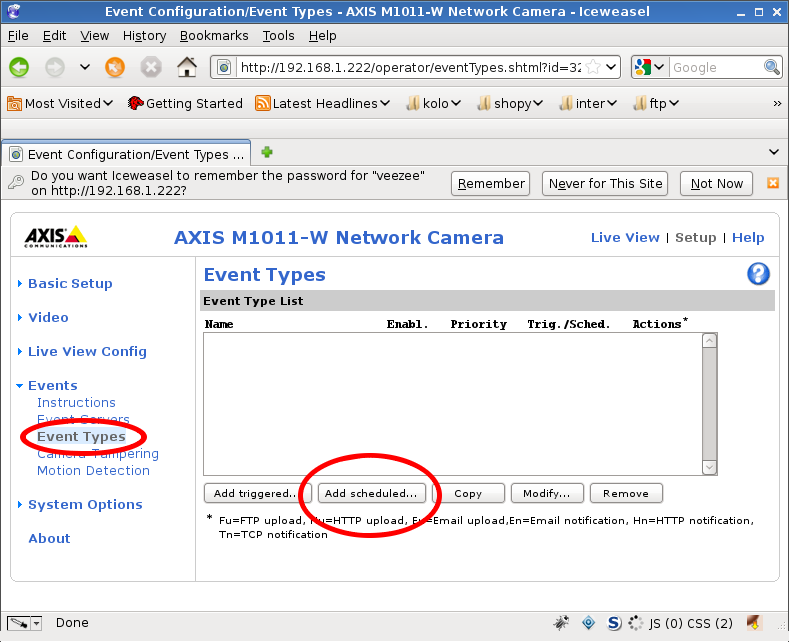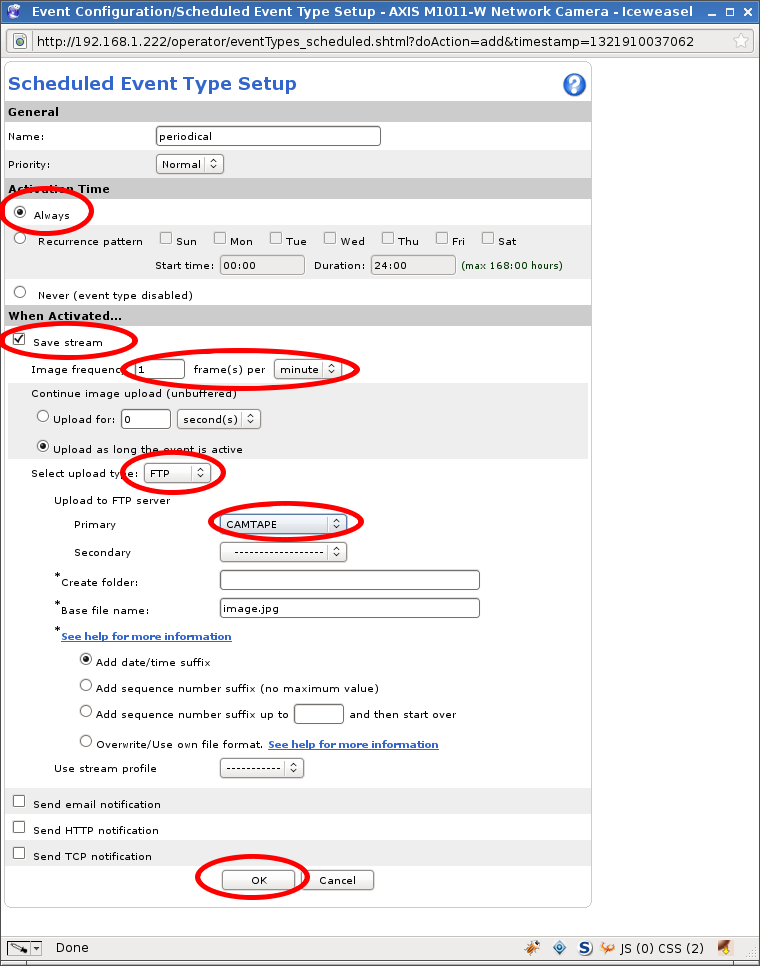Periodic images from camera
This article shows how to set IP (network) camera to send images to CAMTAPE periodically. Settings will be demonstrated on camera AXIS M1011.
Basic settings for all cameras consists of 2 steps:
-
Create CAMTAPE account where the camera will send images to. This step is the same for all cameras.
-
Set your camera to send media to account created in previous step.
1. Create account for your IP camera
2. Set camera to send images to CAMTAPE
Settings is demonstrated on camera AXIS M1011. Images will be sent by FTP to server “ftp.camtape.com” and account created in previous step.
Add new server in camera settings.
Fill username and password created in step 1.
Camera knows where to send images to.
Now we set what and when camera has to send.
Create new periodical event.
Send images each minute via FTP.
Camera sends images to CAMTAPE from now. Each camera can store 10 images for free. Additional space can be bought from CAMTAPE.